
Measure Your Roof Accurately With Google Earth
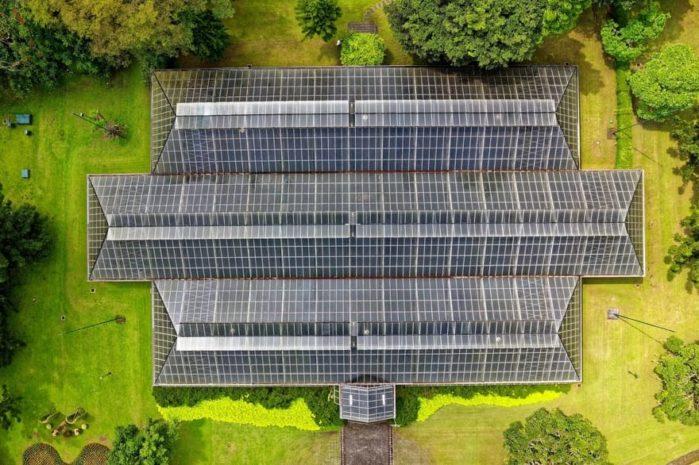
roof
If you see yourself needing to repair or replace your home’s roof, you may want to start comparing prices for all of the materials necessary for the job. Besides the materials needed, you need to decide on the type of roof will work best for you, the color, and finally the contractor hired for the job if you do not plan to do it yourself.
The only concern that you may have once you start comparing roofing contractors is that they may ask if you currently have your roof’s measurements. Having these measurements will be the determining factor when it comes to accurately installing your roof, but if you happen to be afraid of heights then making the measurements yourself may be out of the question. So how can you obtain accurate measurements without climbing up onto your roof? The answer, Google Earth. Plus, you can do it from the comfort of your computer.
Here is What’s Needed to Get Started

Roof Maintenance Tips
To begin the process of measuring a roof with Google Earth, it is necessary to have the following equipment and information on hand:
- Access to the internet
- A functioning desktop or laptop
- Chrome browser from Google
- Ability to save programs to your computer
- Writing material of pen and paper
- The address of the measured roof
- Plenty of time and patience
The good thing is that you won’t spend much time as soon as you install the Google Earth program. To help guide you along, we’ve listed the steps needed to get started.
Step 1- Connect to Your Internet

google earth
After connecting to your Wi-Fi internet, you will need to ensure that you have the Chrome web browser. If not, then installation will be necessary for you to enjoy the latest Google Earth version. To download Chrome just visit google.com and type Chrome download. You will then be directed to the download process and go through their steps to have it downloaded onto your computer.
Step 2- Viewing Google Earth Using Chrome
After Chrome has been downloaded successfully, go ahead and open the browser and type in www.google.com/earth into the web address bar. After entering search you will be taken to the online platform of Google Earth. Once there, you need to launch it by pressing the launch button on the screen. It should be a blue rectangle close to the center of your computer’s screen.
Step 3- Locate the Menu
You will now be on Google Earth’s main screen looking at Earth. As you navigate around you will see little lines in the upper corner on the left. This represents the menu and it will open after pressing it. You will then be presented with a few choices to choose from.
Step 4- Download Google Earth to Your Desktop
With the menu open, look towards the bottom. There should be an option that says something similar to “Download to Desktop”. After clicking you will be prompted to download Google Earth for desktops. You will need to allow a few minutes for the version to be downloaded completely.
Step 5- Utilize the Google Earth Pro Version
Now, make sure that your browser is minimized so that utilization of the Google Earth Pro can be accessed easily. You will see the Earth icon on the screen that will allow you to open it after double clicking it.
After opening the pro version of Google Earth, you’ll notice that the entire platform is different as compared to the original version. There are also other menu and option types.
Step 6- Make the Right Choice in Menu Tools
Be aware that you may come across a menu of tips on how to start up. You can ignore these and close their window. The menu that you want to be at is the Tools menu. Then choose the tool for Ruler. After this tool is selected, a tiny box will appear in the center of your screen. This is not needed now so you can drag it away to a location that is out of your view as it will be explained later on.
Step 7- Enter the Address of the Roof
To locate the address of the roof, you need to type it into the search bar located near the left upper corner. This address search will be where the measurements will come from. Don’t worry about what type of address it is because you can get measurements for all roof types including industrial, commercial, or residential.
Step 8- Making Adjustments So Your View is A Lot Better
To get a better view of your results you can make adjustments by using the zoom scale located on the right of the screen. This allows you to zoom in or out if your result is very small. This will allow for more details of the roof to come into focus. While running the pro version, you also have the option of interchanging between 2D and 3D viewing by licking the option on the bottom of the screen. This will give you a view that is more realistic.
Step 9- Becoming Familiar with the Ruler
As we stated earlier about the ruler, you will see that many different options are available in the tool window for your ruler. The option you want to select will be the Polygon. You can then select the unit for the measurement that will be displayed. For all intents and purposes, you’ll likely choose square feet and feet in order to have a better understanding of measurement. You can also use the “clear” button just in case you make a mistake or if the starting point is registered prior to being ready to make a measurement.
Step 10- Selecting the Measuring Points
Now that you have a square cursor, this will be the way that all of your roof points will be marked and then added to your measurement. Remember, not all roofs will be squared perfectly, so it may be necessary to make sectional measurements in order to achieve accuracy of the roof’s total size. To begin, click a corner of your roof to establish a starting point. Next, go to another corner and click. Continue this for all four corners. You will now have an outline, measurement, and footage amount of a rectangle or square roof.
Step 11- Make Other Necessary Section Measurements
If you plan to have work done on more than one roof, then make sure to write each measurement down as section 1, section 2 etc. To create a new section you just repeat the previous step to obtain the measurements. Ensure that all of your measurements are written down so that you will be able to give it to your contractor when the time comes.
Final Thoughts
As soon as you finish your own measuring you will realize exactly how easy it is. You may become so impressed that you’ll want to start measuring everyone’s that plan for a remodel too! The best news about it all is that it doesn’t cost a dime and you can complete measurements as you lay in bed if you want. Plus, you can re-measure the same area as many times as you wish if you are unsure of its measurements. You shouldn’t have to do that though because a 5% add-on is usually made by suppliers and contractors in case of any miscalculations.
If it all went well, then we are glad that you were able to be successful in measuring a roof with Google Earth. It truly is a great tool to have and one that can save you the fear of having to climb up to get the measurements yourself.
Here Is A Guide Video To Measure Roof With Google Earth
